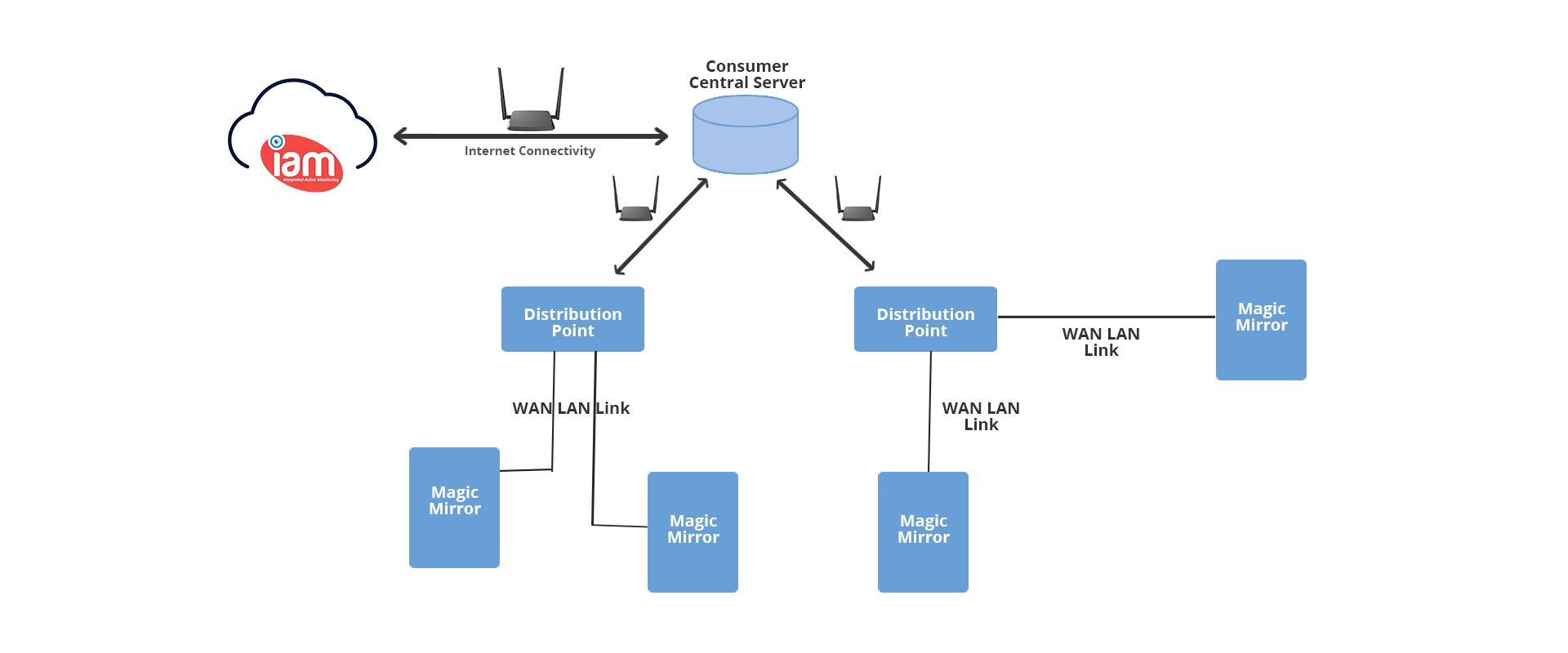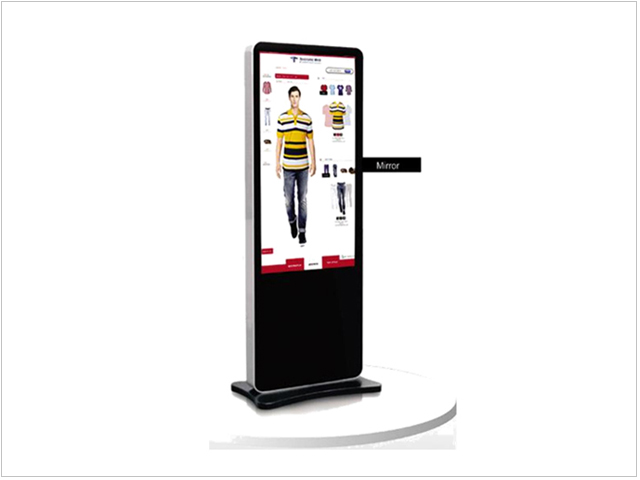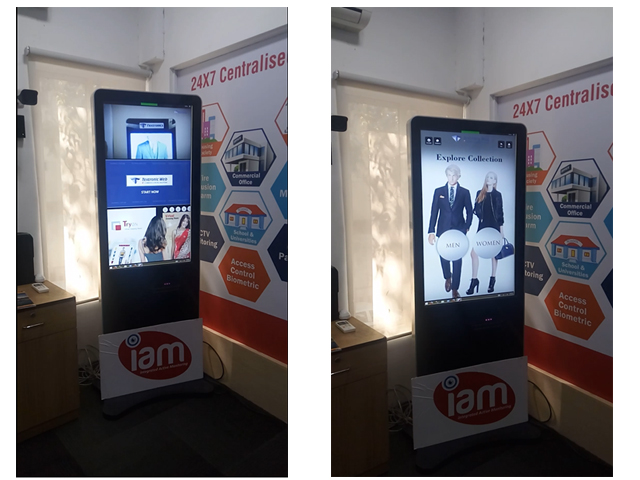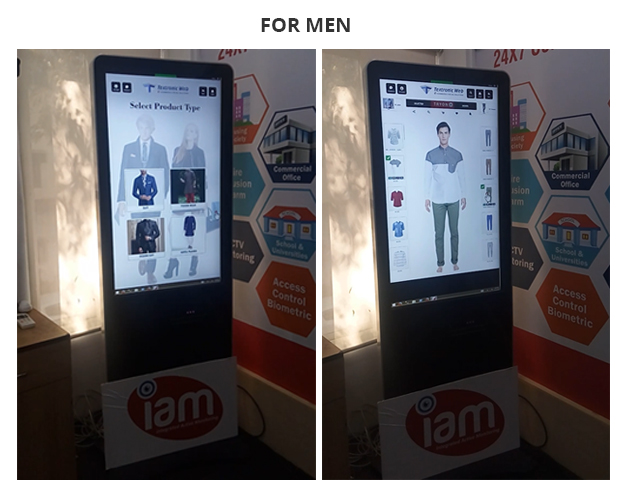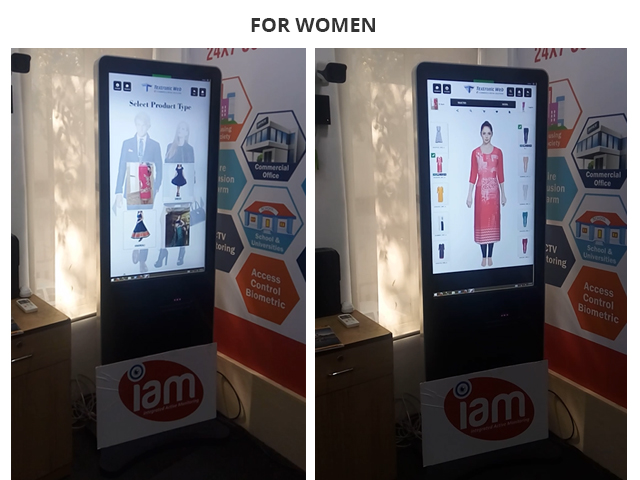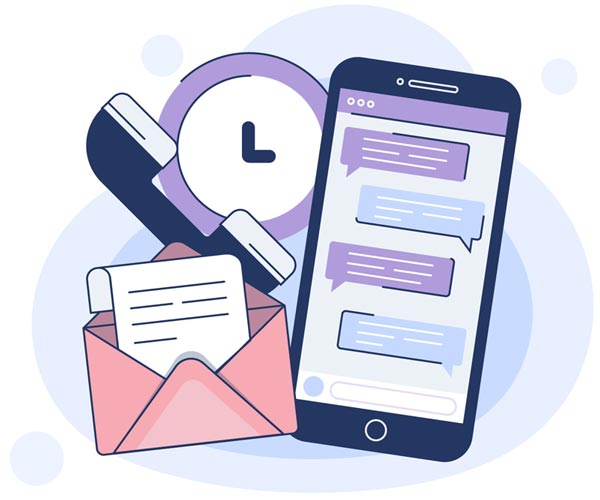- About Company
-
Products
- Our Products
- Retail
- People Counting
- People Counting style="padding-left:20px;background-color: #404040;" class="libef
- People Counting
How it Works
- Occupancy Monitoring System
- People Counting How it Works
- Electronic Shelf Lables
- Virtual Mirror
- Sinage Solution
- People Counting
- Energy Monitoring
- Sensors - RIELTA
- Vending Machines
- IoT Based Integrated Panel
- Environmental Monitoring
- GPS Tracking System
- Special COVID 19 Products
- Services
- InVue
- Career
- Blog
- Contact Us
×
IAM safety, security and business efficiency
- Home
- About Company
- Products
- Services
- Careers
- Blog
- Contact Us